Learn how to add text, colour and bespoke events to your calendar and make it extra special! No-one wants a boring calendar, and with so many customisation features, you have no excuse not to make your calendar the best it can be. Read the guide below to see an explanation of the features available, and how to get started.
To navigate to the front cover, go to January and click the left arrow.
To change the layout after you’ve uploaded a picture just click on the Layout tab and drag a new layout onto the picture. The image will automatically change without having to upload the picture again. This works with any page.
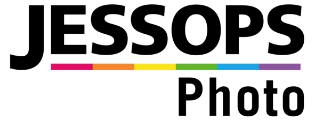
You are using an outdated browser